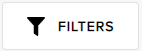Managing Organizations#
Note
To create an organization, contact D‑Wave Customer Support.
A customer contract defines an organization, which represents a company or institution in the Leap service. An organization contains one or more associated projects.
Organization Administrators#
Organization administrators can invite people to the Leap service in any role as well as administer many aspects of the projects contained in their organization, including specifying a project’s allowed email addresses and performing all tasks that a project administrator can.
Viewing Allowed Emails#
The Allowed Email Settings section displays the email addresses, domains, and subdomains that are allowed for the members of all projects in an organization. Organization administrators can further restrict each project’s allowed email addresses.
Note
If you need to change an organization’s allowed email addresses for project members, contact D‑Wave Customer Support.
Viewing Summary Information for Projects#
The organization’s Projects tab displays summary information for all projects in an organization.
Project Name |
Name of the project. Click the name to go to its project page. |
Active Members (Count) |
Number of active members in the project. |
Monthly Usage |
Amount of solver-access time that has been consumed in the project for the month. |
Solver Access Time |
Amount of solver-access time aggregated over all active records for the project. |
Contract Expiration |
Date that the contract with which the project is associated expires. |
Creation Date |
Date that the project was created. |
Project Status |
Status of the project. For a description of project statuses, see the Viewing Project Status section. |
Filtering and Sorting the Columns#
Clicking the icons in the table headings or selecting the fields above the table performs the following actions:
Filters the rows by matching a part of the project name. |
|
Filters the rows by a combination of project attributes, such as project name, project status, and a range of dates for when the project’s contract is to expire. |
|
|
Sorts in ascending or descending order. |
|
Sets the filters for a column. |
|
Specifies the unit of time for the column. In addition, for the Monthly Usage column, specifies the percent usage. |
Viewing Organization Status#
An organization’s status is the state of the organization in the organization life cycle and is displayed next to the organization name on the organization’s page. The life-cycle states are the following:
New |
The organization has been created, but none of its projects have started as determined by the earliest start date of any project’s solver-access time allocation. |
Active |
At least one of the organization’s projects has started as determined by the earliest start date of any project’s solver-access time allocation. |
Expired |
The end date of all solver-access time allocations in all the organization’s projects has been reached. |