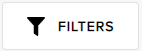Managing Problem Submissions#
You manage problem submissions by viewing the status and details of problem submissions and cancelling problem submissions.
Viewing the Status of Problem Submissions#
To view the status of problems submitted to a project’s solvers, go to the Problem Status tab.
Tip
To display the most up-to-date status, click Refresh Table.
To copy a problem ID to the clipboard, hover over the problem ID and click the copy icon that is displayed.
The following information is displayed for every member’s latest 1000 problems:
Problem ID/Problem Label |
The problem’s ID or label. The ID is system-generated. |
User |
The member name and email address of the person who submitted the problem. |
Submitted On (UTC) |
When the problem was submitted. Includes the date and time in UTC. |
Ended (UTC) |
When processing of the problem ended. Includes the date and time in UTC. |
Solver |
The name of the solver to which the problem was submitted. |
Problem Status |
The status of the submitted problem. For more information, see Problem Submission Statuses. |
Region: selected_region |
Sets the solver region (for example, Europe or North America). Only the problems submitted to that region’s solvers are displayed. |
Problem Submission Statuses#
In the Problem Status column, the status of each problem submission can be one of the following:
Pending |
The problem was submitted, but the solver has not started working on a solution. |
In-Progress |
The problem was submitted and the solver is working on a solution. |
Completed |
The solver has successfully completed its work on the problem. |
Cancelled |
Work on the problem has been cancelled. Cancelled problems do not use any solver-access time. |
Failed |
Work on the problem did not successfully complete. Failed problems do not use any solver-access time. |
Filtering and Sorting the Columns#
Clicking the icons in the table headings or selecting the fields above the table performs the following actions:
Filters the rows by matching a part of the problem ID or label. |
|
Filters the rows by a combination of a part of a member name or email address, problem status, solvers (by region), and submission beginning and ending dates and times. Note: To change the region, select the desired region in the Region: current_region field. |
|
|
Sorts in ascending or descending order. |
|
Filters on the status in the Problem Status column. |
|
Displays either problem IDs or problem labels in the column. |
Viewing Problem Submission Details#
To view a problem’s details, click a problem ID or problem label on the Problem Status tab. The following information is displayed:
Problem Parameters |
Displays the problem’s parameters, ID, solver, problem type, status, and embedded problem data. For more information, see the Solver Properties and Parameters Reference guide. |
Solution |
Displays the resulting sample set, which you can export along with a sample set visualization. |
Timing |
Displays timing parameters for the problem. For more information, see the QPU Solver Datasheet guide. |
Cancelling Problem Submissions#
To cancel a pending or in-progress problem, click the X in the problem’s Problem Status column.
To cancel multiple pending or in-progress problems, select the checkbox for each problem and click Cancel Problems > Cancel Selected. Cancelled problems do not use any solver-access time.
Tip
Before cancelling problem submissions, display the most up-to-date status by clicking Refresh Table.
If you run scripts to continuously submit problems, refresh the table after cancelling problem submissions to confirm that the cancellation attempts succeeded.