Overview#
Leap Admin is an easy-to-use cloud-based administration tool that you use to perform the following tasks:
Manage multiple projects in multiple organizations.
Invite people to a project. Projects are used to manage the project’s members and their solver access in the Leap service.
View the status of problems submitted to solvers.
Troubleshoot submission issues.
Generate solver usage reports.
For information about D‑Wave quantum computers, problems, and solvers, go to the Getting Started with D-Wave Solvers guide.
If you have access to Leap Admin, then you have been designated as a project or organization administrator with privileges to manage one or more projects or organizations that have been created by D‑Wave in accordance with your customer contract.
To get started quickly, go to Quick Start.
Leap Admin Organization Page#
When you open an organization, the organization page is displayed as shown in Figure 137.
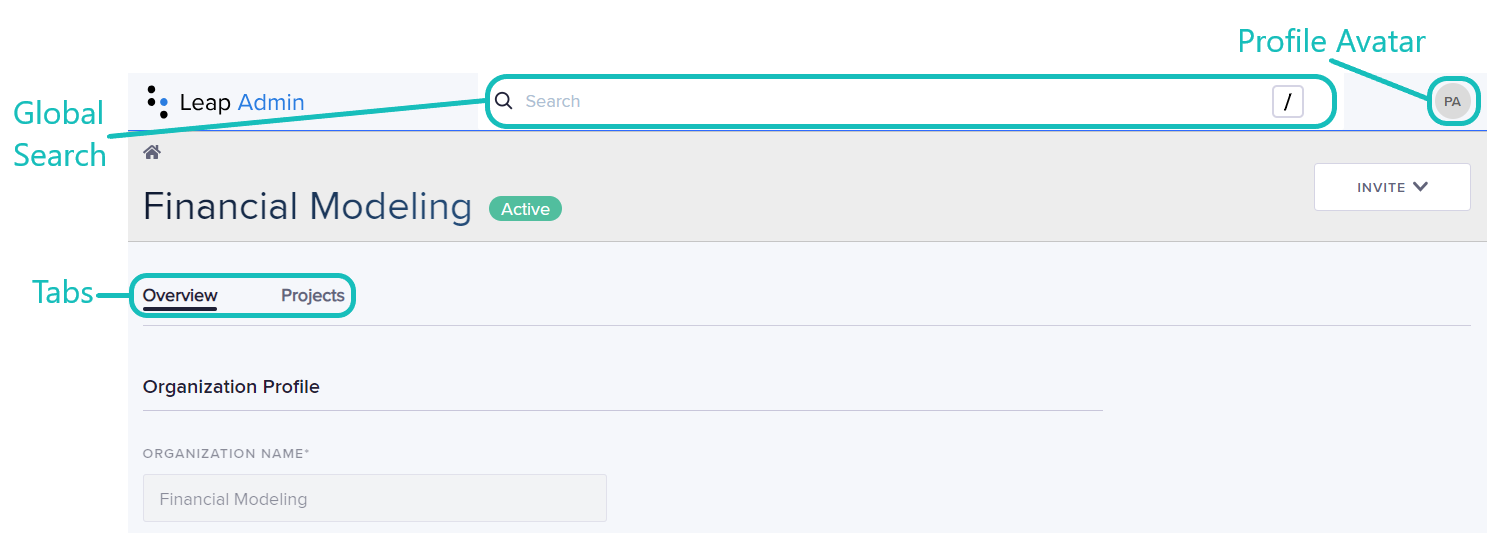
Fig. 137 Leap Admin: Organization Page#
Tabs that organize tasks into logical groups are as follows:
Overview
Displays information about the organization.
Projects
Displays summary information for the projects in the organization. To display a project’s project page, click its name.
Leap Admin Project Page#
When you open a project, the project page is displayed as shown in Figure 138.
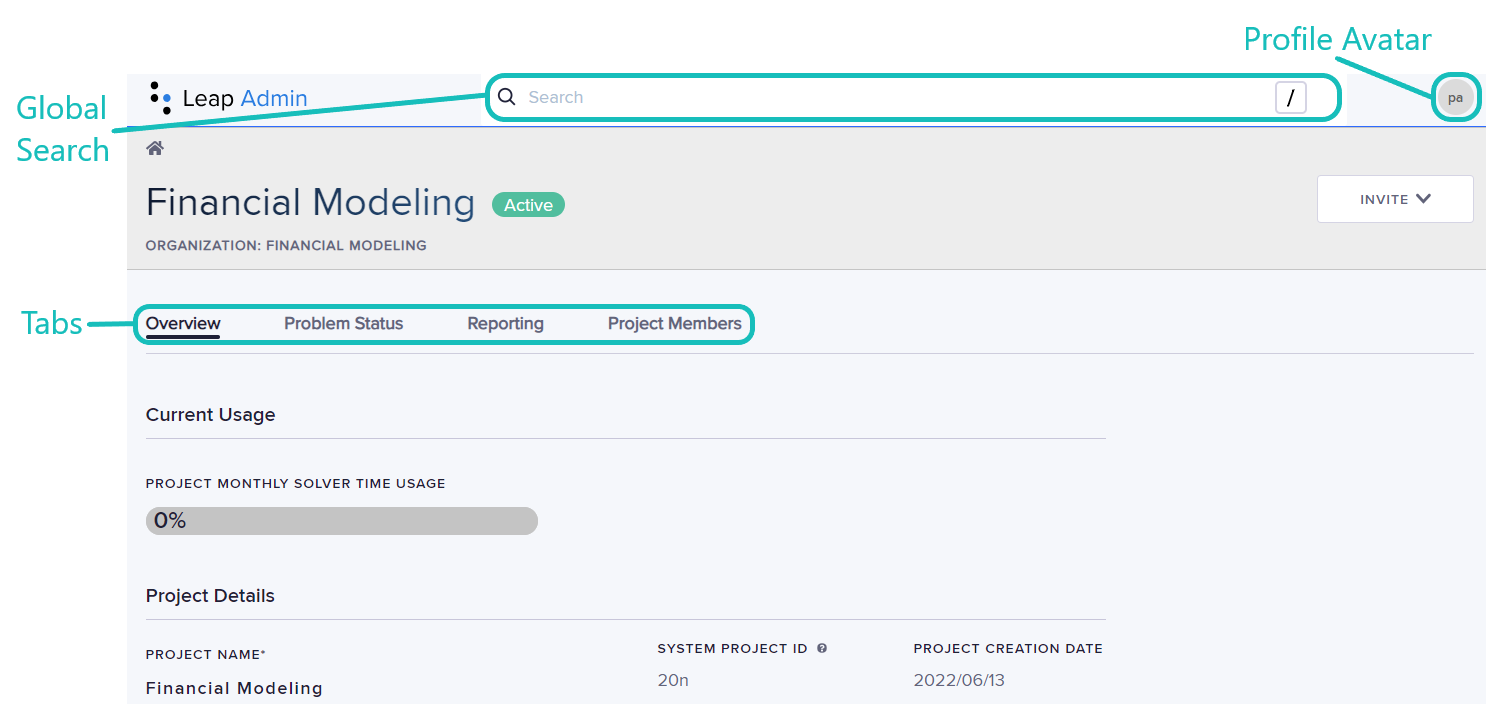
Fig. 138 Leap Admin: Project Page#
Tabs that organize tasks into logical groups are as follows:
Overview
Displays information about the project.
Problem Status
Displays a summary of the statuses of all submitted problems. To display the problem’s parameters and resulting sample set, click a problem ID.
Reporting
Enables generating CSV or Excel reports on solver usage statistics.
Project Members
Displays summary information for the project members. To display more information about a specific member, click their member name.
Administration Tasks#
-
You can view information about the organization, such as its name and status, and summary information about its projects, such as their status and number of members.
-
You can view project information such as the project members, the solvers available in the project, and the project status. For time-based projects, you can also set the default limit for any single member’s solver-access time.
Add and manage project members
To add members, you must first invite them to join the project. You can also set a per-member limit on solver-access time that overrides the project default.
View and manage problems submitted to solvers in the projects
You can view and filter a list of problem submissions, access the details of any problem, and cancel pending submissions.
Generate and export usage reports
You can generate usage reports and export them to XLSX and CSV files.
Terminology#
Application
A program that submits problems to solvers.
Organization
Any organization such as a company or institution that has one or more associated projects.
Organization administrator
A project member who has the Organization Admin role.
Project
A logical or organizational grouping of project members that is used to manage members’ solver access.
Project administrator
A project member who has the Project Admin role.
Project member
A user who has joined a project in the Leap service, also known as a member.
Role
A role gives a member the privileges to perform specific actions in a project or organization. A role can be either Project Admin, User, or Organization Admin. The Project Admin role is intended for people who administer a project. The Organization Admin role is intended for people who administer an organization and its associated projects. Only members with the Project Admin or Organization Admin role can access Leap Admin. The User role is intended for people whose main activity is submitting problems. For more information, see Member Roles and Privileges.
Seat
A seat represents access to a project’s solvers for a single member or application. A customer contract specifies the number of seats that are available for each seat type.
Seat type
A seat type specifies the capabilities and limitations of a seat; for example, a User seat is intended for members whose main activity is submitting problems.
For more information, see Seat Types.
Solver access limit
The maximum amount of solver-access time that a member or application can consume for a monthly renewal period. This maximum cannot be greater than the project’s total amount of solver-access time, which is unlimited for most seat-based projects.
Conventions#
For sequential steps in the user interface, variables are indicated in italics; for example, Leap Admin > project_name.
