Quick Start#
The goal of this section is to invite people to a seat-based project.
To log in to Leap Admin, you must have received an email to join a project as a project administrator. A project administrator for a project is a member who has the Project Admin role in that project. If you did not receive an email invitation as expected, contact your organization administrator or D‑Wave Customer Support.
Note
If your invitation has expired or if you did not receive one, contact D‑Wave Customer Support.
To invite people to a project, perform the following tasks:
Logging in to Leap Admin#
Log in to the Leap service at https://cloud.dwavesys.com/leap/login/.
In the upper right corner of the dashboard, select your_profile_avatar > Leap Admin as shown in Figure 140.
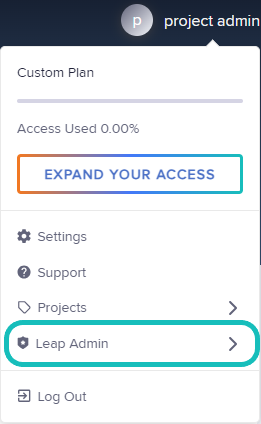
Fig. 140 Leap Admin: Login Menu#
Note
If you are a project administrator for multiple projects, select your_profile_avatar > Leap Admin > project_name.
Inviting People to a Project#
Click Invite > role.
A role gives a member the privileges to perform specific actions in a project. For more information, see Member Roles and Privileges.
Tip
As a best practice, invite additional project and organization administrators as backups.
Select the seat type for the people to be invited in the Seat Type field.
For more information, see the following sections:
Specify the email addresses of the people to add to the project.
If an error occurs when specifying an email address, ensure that the email address is allowed as specified (individually or by pattern) in the Allowed Email Settings section.
If the email address is not permitted in the Allowed Email Settings section on the Overview page, contact your organization administrator or D‑Wave Customer Support.